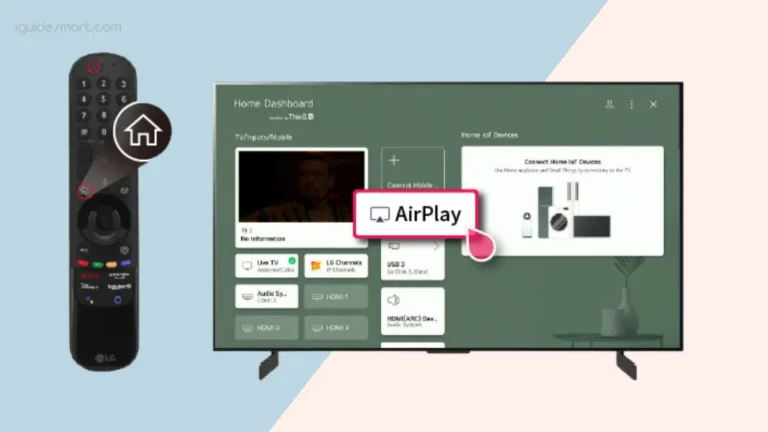Spotify ON Bush Smart TV-Built-in App, Connect, and Casting Options
To Get Spotify on Bush Smart TV, Press Home > navigate to Apps > Spotify > Login, or use Spotify Connect on another device and choose your TV.
In this article, we’ll discuss easy-to-follow steps to get Spotify on your Bush smart TV. Even if your TV doesn’t have a built-in or pre-installed Spotify app, we’ll also explore other methods like Spotify Connect, streaming devices, and AirPlay.
If you want to install apps other than Spotify, you can check our detailed guide on How to Get apps on Bush Smart TV.
Table of Contents
Methods To Get Spotify ON Bush Smart TV
Most Bush smart TVs released in recent years come with a pre-installed Spotify app. You can find it in the app store on your TV, or you can use Spotify connect to enjoy Spotify on your Bush tv:
1: Through built-in Spotify app
Follow these simple steps to find Spotify app in Bush app store:
- Grab remote control of your Bush TV and press home button.
- Connect your Bush TV to internet if you haven’t already.
- Use arrow buttons on the remote to navigate to the Apps menu. This is usually on the left side of the home screen.
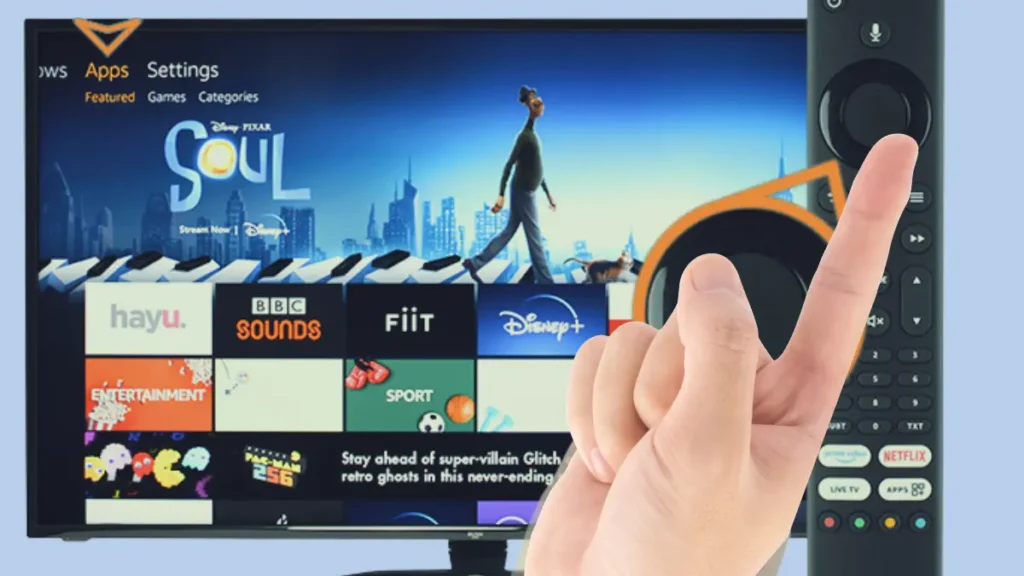
- In the Apps menu, locate and select Spotify app icon. As a pre-installed app, it should already be there.
- The Spotify app will open. Follow on-screen instructions to log into your existing Spotify account.
- Once logged in, you can start streaming music and podcasts from Spotify by searching or browsing within the app.
2: Through Spotify Connect
If your Bush smart TV doesn’t have a built-in Spotify app, you can still use Spotify Connect to play music. Here is a step-by-step guide for using Spotify Connect to play music on your Bush smart TV:
- Make sure your TV and phone/tablet/computer are connected to the same Wi-Fi network.
- On your phone, tablet, or computer, open up the Spotify app.
- Start playing a song or playlist in the Spotify app.
- In Spotify, tap the “Devices Available” icon in the bottom right (it looks like a monitor icon).
- A list of available devices will appear. Select your Bush TV from the list.
- The Spotify app will switch from your phone/tablet to your Bush TV seamlessly. The same song or playlist will begin playing through your TV’s speakers.
- You can continue controlling playback (play, pause, skip, etc.) from Spotify app on your phone, tablet or computer.
- To switch playback back from your TV to your phone or other device, simply tap “Devices Available” and select your phone/tablet again.
- So by using Spotify Connect, you can enjoy Spotify through your Bush TV even without a dedicated app.
Also Read our Guide on How to Get Disney Plus on Bush TV
Alternative Ways to Get Spotify on Bush Smart TV
Here are some alternative methods to get Spotify on your Bush smart TV:
1: Using Streaming Device
Streaming devices like Roku, Amazon Fire TV, and Apple TV all have a Spotify app available. To get Spotify on your Bush TV with a streaming device, follow these steps:
- Connect your streaming device to your Bush Smart TV using the HDMI port.
- Turn on your Bush Smart TV and switch to the HDMI input of your streaming device.
- On your streaming device’s remote, press the home button.
- Navigate to the app store and search for the Spotify app.
- Select the Spotify app and press install.
- Once installed, open the Spotify app and log in with your Spotify account.
- You can now stream Spotify on your Bush Smart TV.
2: Casting From An Android Phone
If you have an Android phone, you can cast Spotify to your Bush TV using Chromecast built-in. To do this:
- Connect your Android phone and Bush TV to the same Wi-Fi network.
- Open the Spotify app on your Android phone.
- Tap the Cast icon and select your Bush Smart TV.
- Spotify will open on your Bush TV and you can start streaming music.
3: Airplaying From An iPhone
If you have an iPhone, you can AirPlay Spotify to your Bush TV by:
- Connecting your iPhone and Bush TV to same Wi-Fi network.
- Opening the Spotify app on your iPhone.
- Tapping the Airplay icon and selecting your Bush Smart TV.
- Spotify will now stream to your Bush TV.