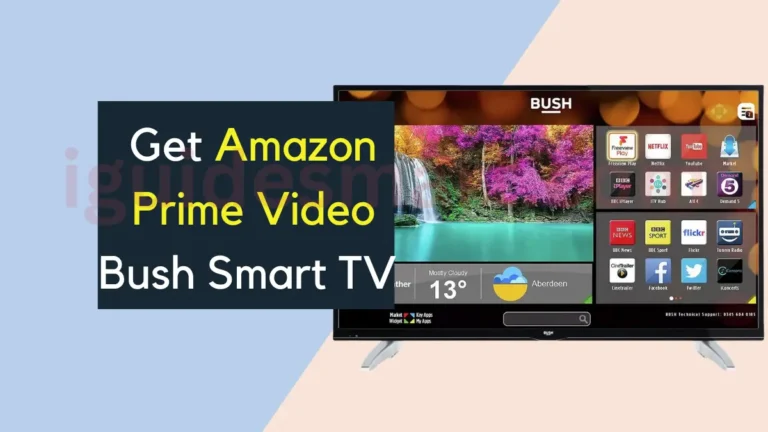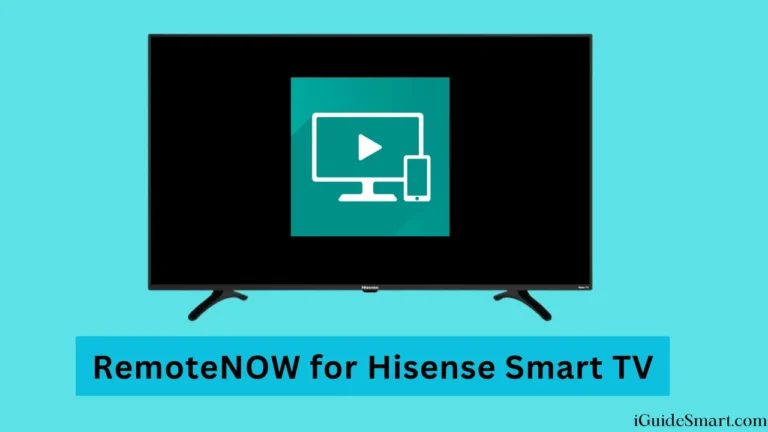6 Quick Ways to Stream F1 on LG Smart TV [Formula1]
Since there is currently no native F1 TV application available for LG TVs running webOS, you’ll need to rely on some workarounds to stream races. You can get F1 on LG Smart TV by using the built-in web browser to view F1 TV, casting races from a mobile device through Wi-Fi, utilizing a streaming service or cable subscription that includes F1 channels, connecting external streaming devices like an Amazon Fire Stick or Apple TV, or using AirPlay functionality from an iPhone if available.
In this article, we will discuss all possible way to get F1 on LG Smart TV, how to install, and sign F1 on LG TV.
All these methods will allow you to watch live Grand Prix races as well as additional F1 programming and analysis on your LG television despite the lack of an official app.
Table of Contents
How to Get F1 on LG Smart TV?
Here is a comprehensive guide on various methods for watching F1 races on an LG Smart TV:
1: Stream F1 on LG Smart TV Using Web Browser
Watch Formula 1 races directly through web browser application on your LG Smart TV.
- Requires a stable Wi-Fi connection and an F1 TV subscription.
Steps
- Turn on LG TV and connect it to Wi-Fi.
- Launch the Web Browser app and navigate to f1tv.formula1.com.
- Sign in with your F1 TV account credentials.
- Select and start streaming the desired F1 race.
2: Cast F1 on LG Smart TV from an Android Phone
You can cast F1 races from the F1 TV application on your Android phone to the LG Smart TV.
- It Requires an Android phone with F1 TV app, Wi-Fi connectivity on both devices.
Steps
- Connect the Android phone and LG TV to the same Wi-Fi network.
- Install and open the F1 TV app on the Android phone.
- Choose an F1 race and tap the Cast icon.
- Select the LG TV from the list of available devices.
- The selected race will now stream on the TV.
3: Using AirPlay from an iPhone
Use AirPlay to stream F1 races from your iPhone to the LG Smart TV.
- Requires an iPhone with F1 TV app, AirPlay enabled on the LG TV.
Steps
- Ensure AirPlay on LG TV is enabled.
- Install and open the F1 TV app on the iPhone.
- Choose an F1 race and tap the AirPlay icon.
- Select the LG TV from the list to start streaming.
4: Through Cable TV
Watch F1 races aired on cable channels through your existing cable TV subscription.
- Requires a cable TV subscription with F1 coverage.
Steps
- Identify the cable channel broadcasting the F1 race.
- Tune in to that channel on the LG TV using the cable service.
If you have a cable TV subscription, you can watch the F1 race live on your LG Smart TV through any of the following channels, provided your provider offers them:
- Fox Sports
- DAZN
- Play Sports
- ESPN
- Nova
- MBC Network
- Ten
- Canal+
- CCTV Sport
- Klub
- AMC
- Shanghai TV
- Viaplay
- Sky Italia
- IN SPORTS
- Sky Sports
5: Via Live TV Streaming Services
Access F1 coverage on channels offered by online live TV streaming platforms.
- Requires a subscription to a live TV streaming service showing F1.
Steps
- Select a streaming service like YouTube TV or Hulu Live TV.
- Check for channels like ESPN or ABC showing F1.
- Install the streaming app on the LG TV.
- Launch the app, sign in, and select the relevant channel.
6: Using Streaming Devices
Use streaming devices like Apple TV or Fire Stick to watch F1 on your LG TV.
- Requires a streaming device like Apple TV or Fire Stick.
Steps
- Connect a compatible streaming device to the LG TV.
- Install the F1 TV app on the streaming device.
- Launch app, sign in to F1 account and pick a race.
- Stream the race on to the LG TV.
Also Read: