How to Reboot Vizio TV without remote- Quick Guide 2024
To reboot your Vizio TV, go to the Menu > System Menu > Reset/Admin > Soft power cycle > Done menu. This will turn your TV off and then on again, which can sometimes fix minor problems with your TV.
Despite its Up-to-date technology and quality, people often face technical issues while using Vizio TV, but need clarification.
In this article, we will guide you on rebooting Vizio TV if you face any glitches.
Table of Contents
Importance of Rebooting
Have you ever wondered why tech enthusiasts constantly advise rebooting devices, including your Vizio Smart TV? Well, consider it similar to giving your brain a little nap. Just as we sometimes need a break to function optimally, our electronic devices do. This article will delve deep into the hows and whys of rebooting your Vizio Smart TV.
Common Reasons for Rebooting
There are several reasons why you might need to reboot your Vizio TV, ranging from minor glitches to more serious issues. Here are some common reasons:
System Updates
Have you ever received a message about a system update? Just like our smartphones and computers, Vizio Smart TVs also receive updates. These can be crucial for improved functionality, new features, or bug fixes. Rebooting ensures these updates are properly integrated.
Troubleshooting Common Issues
Have you encountered a glitch? Your TV’s sound isn’t syncing, or the screen has frozen. Before calling customer service or running to a technician, try a reboot. It’s the age-old “turn it off and turn it back on” trick, and it works wonders.
Enhancing Performance
Is your TV dragging its feet a bit? A reboot can clear the cache, close background processes, and give your TV a fresh start. Think of it as spring cleaning for your TV!
How to Reboot Vizio TV?
Reboot is to restart your Vizio TV. It’s like giving a little nap to your device. Rebooting Vizio TV isn’t anything complicated. It’s just turning off your TV and making it turn on again. You need to Reboot Vizio TV for minor issues like system hang-ups or software glitches.
You can do this process simply by placing a Power button on the Vizo TV on the front or back side of the TV; in a few models, a power button may be on side panel.
Reboot Vizio TV using Power Button
- Locate power button on the TV. It is usually on the back or side panel.
- Unplug the power cord from the TV.
- Wait for 60 seconds.
- Plug the power cord back into the TV.
- Press and hold the power button on the TV for 30 seconds.
- Release the power button and the TV will reboot.
Precautions to Take Before Rebooting
Rebooting is generally safe, but remember:
Save any data (like paused movies or games) before rebooting.
Ensure your TV isn’t in the middle of a software update.
Avoid frequent reboots; only do it when necessary.
Difference between Reboot and Reset
Do you need clarification about whether you should reboot or reset your Vizio TV? There is no need to get confused because the following table will solve your confusion:
| Term | Description | Impact |
|---|---|---|
| Reboot | Restarting a device or system, typically without erasing any data or settings. This can help resolve minor software glitches or system hang-ups. | Refreshes the system without loss of data. |
| Soft Reset | Also a form of rebooting, but can be more specific in some contexts, like a more ‘gentle’ restart which doesn’t cut power completely. | Typically just a system restart. No data loss, but can differ by device. |
| Hard Reset | Restoring a device to its original factory settings, which often involves erasing all user data and settings. Sometimes referred to as a “factory reset”. | All user data and settings are typically erased. Device is like “new”. |
FAQs
Is rebooting same as resetting?
Rebooting is simply restarting the TV, whereas resetting brings the TV back to its factory settings.
How often should I reboot my TV?
Only when facing issues or after updates. Frequent reboots are optional.
Will rebooting erase my settings or apps?
No, all your settings and apps will remain intact.
What if rebooting doesn’t solve my issue?
If rebooting doesn’t help, consider a factory reset or consulting Vizio’s customer support.
Can frequent reboots damage my TV?
While rebooting is safe, doing it excessively without reason isn’t recommended.


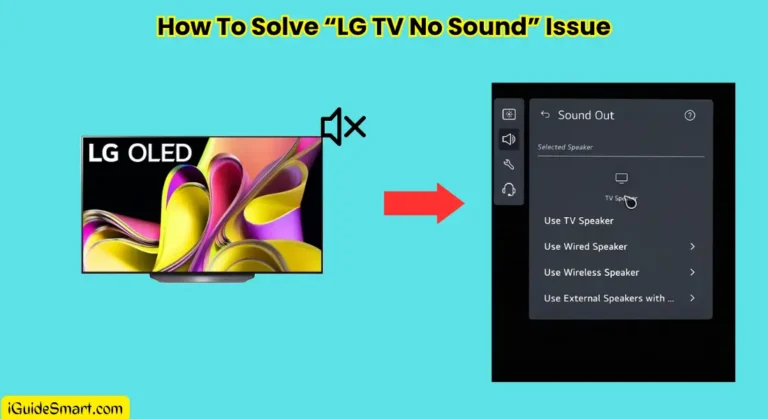
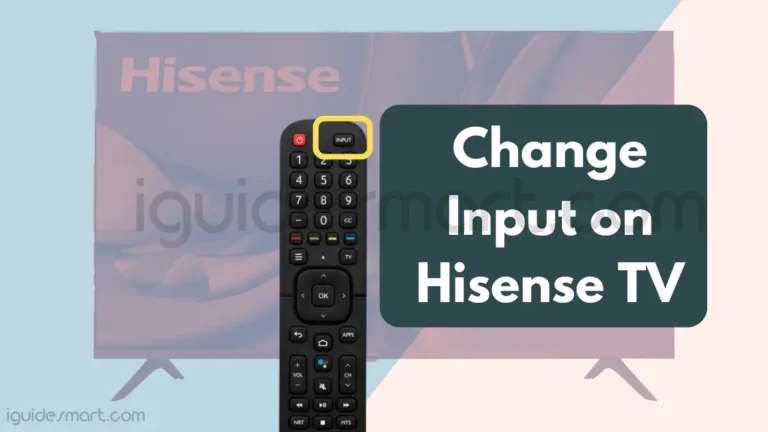
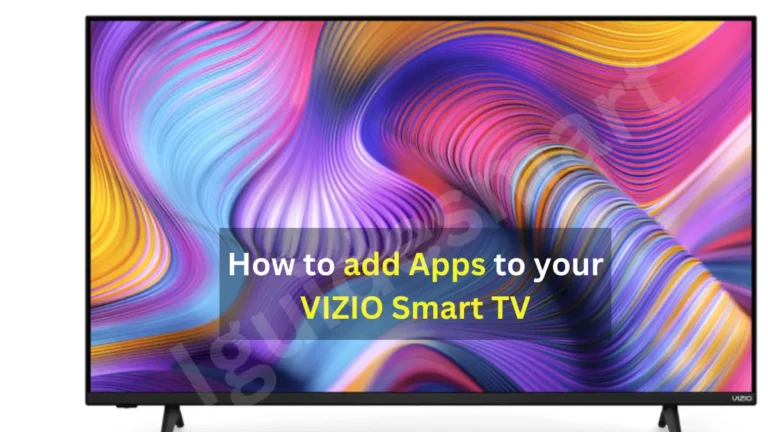
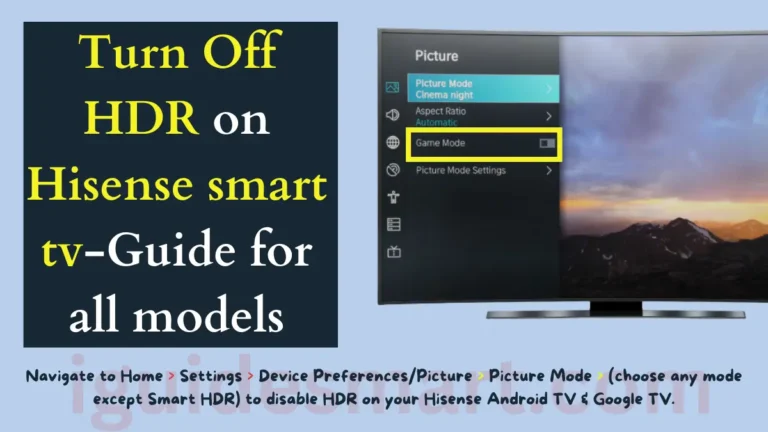
4 Comments