How to adjust Brightness on iPad-3 Quick Guide
You can change the brightness on your iPad by swiping down from the top-right corner of the screen and tapping and holding the brightness slider, by going to Settings > Display & Brightness and dragging the Brightness slider, or by going to Settings > Accessibility > Display & Text and toggling on Auto-Brightness.
Your iPad is a flexible tool that accompanies you in many activities. From studying e-books to watching movies and playing games, having the right screen brightness is important and also helpful in increasing your screen readability.
In this article, we will teach you how to change the Brightness on the iPad, ensuring that you can effectively and effortlessly adjust brightness according to your needs.

Table of Contents
How to Change the Brightness on iPad?
There are different techniques that you can use for this brightness issue. For example, the Control Panel on iPad, Setting menu, or you can adopt Auto brightness levels available on iPad. We will describe all these methods in this article so you can easily manage the brightness levels.
Using the Control Panel
- First, discover the Control Panel by swiping up or down on the screen. Accessing the control panel may vary from model to model.
- Now, highlight the Brightness option on your iPad.
- Adjust the Brightness level that suits you.
Using Setting Menu to Alter Brightness
- First of all, on your iPad Homescreen, find the Setting option and highlight it.
- In settings, highlight the Display and Brightness options.
- After you find the brightness option on your device, use the slider to adjust the brightness level according to your choice.
Using Auto Brightness Method on iPad
iPad also gives the option to auto-adjust the Brightness according to your surroundings. It will increase or decrease the screen brightness when needed. Following each step below carefully to enable the auto-brightness feature.
- First, access the Setting option on the home page of your iPad.
- After going to the Setting option, you must select the Accessibility option.
- Now choose the Display and Text option.
- Under the Display and Text option, select the Auto-Brightness option
- Finally, enable Auto-Brightness on your iPad.
Fitbit Users Read this : How to Change the Brightness on Fitbit
Different Modes of Brightness on iPad
Nowadays, almost all devices offer different modes to enhance user experience. iPad also offers various ways. We will discuss these modes below, which help you manage your brightness level and performance. They are:
Dark Theme: Like other devices and web browsers, iPad offers Dark Mode or Dark Theme, where you can easily adjust Brightness Level.
Night Shift: This Mode is especially for Night Workers or Dark rooms. You can use this on Nights before sunsets. It’s almost the same as Dark Mode.
True Tone: As we already discussed Auto-Brightness, this Mode works similarly and adopts a Brightness level according to your outer light.
FAQs
Q1: Can Brightness level affect my battery performance?
A1: Yes, Battery performance is directly proportional to the Brightness of your device. The more Brightness, the more battery will be consumed, and vice versa.
Q2: Which Mode will help me to save my Battery consumption?
A2: The auto-Brightness level will be your battery saver as it adopts Brightness according to your surroundings.
Q3: Why Screen of my iPad is dim?
A3: It may be due to the brightness level of your device, which you can change according to your need.
Final Verdict
It’s time to wind up this article now. We’ve guided you in the simplest way to alter the Brightness of your iPad by following simple steps. We’ve also told you that you can choose different themes as per your choice. Given above different methods on how to change the Brightness on iPad, you can choose any of them which you think is easy and enhance your veiwing experience. Hopefully, this article is helpful for you, and your problem is solved now.

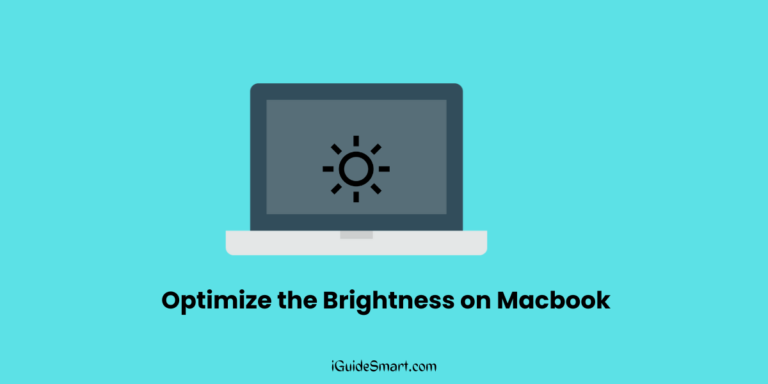

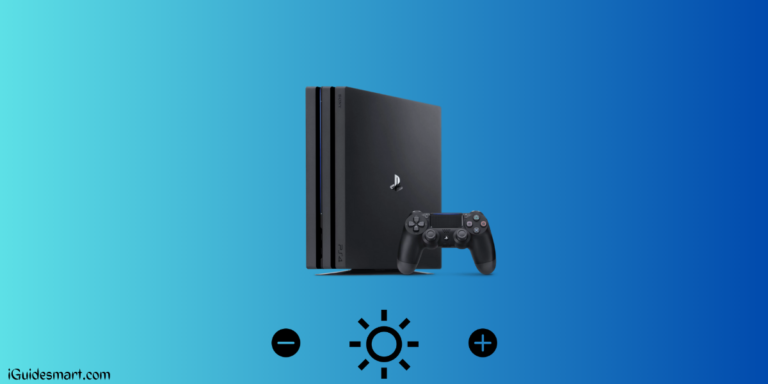


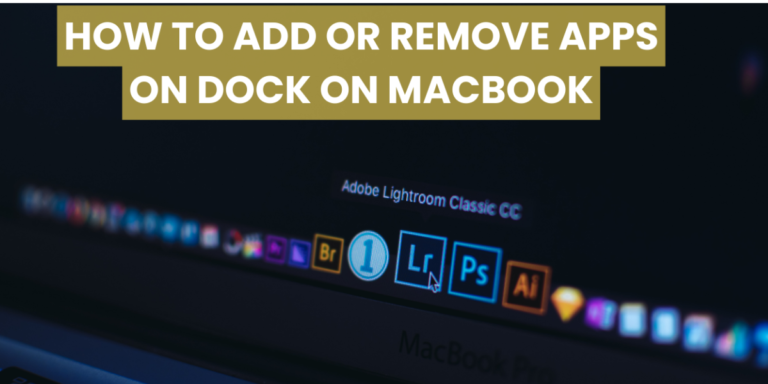
4 Comments