How Do You Turn On AirPlay on Vizio TV?
AirPlay is a great way to stream content from your Apple device to your Vizio TV. It’s easy to use. It works with a variety of apps, including Netflix, Hulu, Amazon Prime Video, and YouTube. To turn on airplay on vizio tv, You need to follow below given steps.
In this article, we will walk you through step by step guide on how to get airplay on your vizio tv.
Also Read WHO MAKES VIZIO TV?
Table of Contents
Also Learn How to turn on tv without remote?
Checking Compatibility
Before turning airplay on, first and foremost, let’s ensure your devices are compatible:
iOS Device Compatibility
Make sure that your iOS device is running on iOS 12.4 or higher. The following iOS devices are capable of receiving iOS 12.4 or higher updates:
- iPhone X and later models
- iPhone 6/6 Plus and later
- iPhone SE and iPhone 5S
- iPad Pro 12.9-inch, 10.5-inch, 9.7-inch
- iPad Air and later models
- iPad, 5th generation and later
- iPad Mini 2 and later
- iPod Touch 6th generation
- macOS Mojave 10.14.5 or higher
TV Compatibility
Verify that your VIZIO TV has the AirPlay 2 and HomeKit functionality enabled. You can check whether this feature has been enabled for your specific TV model by referring to Apple’s AirPlay 2 and HomeKit Release Information.
Firmware Update
To make sure your TV is running smoothly, it’s essential to have the latest firmware. Here’s how to check and update your TV’s firmware:
Using your VIZIO remote, press the Menu or button.
- Navigate to System (or Admin and Privacy).
- Select “Check for Updates.”
- If your TV is not up to date, it will automatically download and install the firmware.
AirPlay Icon Visibility
Having ensured compatibility, the next step is to check if the AirPlay icon is visible on your SmartCast Home. The icon is typically located in one of the following positions:
- Upper Right Corner: Next to the Cast icon.
- Left Bottom of the Screen: For some newer operating systems.
Step by Step guide to Enable AirPlay on Vizio tv
If you’ve verified that your TV is compatible and the firmware is up to date, it’s time to ensure that the AirPlay option is enabled on your TV. Follow these steps:
- Navigate to SmartCast Home by pressing the V button or Home button on your VIZIO TV remote.
- At the top of the screen, select the “Extras” menu. In newer models, option “Extras” is present on the bottom left of the screen).
- Under “Smart Home Settings,” click on “Airplay.”
- Make sure that the “On” option is selected.
Network Connectivity
To enable seamless communication between your VIZIO TV and Apple device, make sure that both devices are on the same network name. This is crucial for AirPlay and HomeKit to function correctly.
Learn How to Connect vizio Tv to WiFi without remote?
AirPlay Without WiFi
AirPlay is traditionally associated with WiFi connectivity, but it’s possible to use it without WiFi by leveraging Bluetooth or alternative methods. Here’s how:
- Click the AirPlay icon on your Vizio TV.
- Follow the on-screen instructions to establish a connection from your Apple device to your Vizio TV.
Alternatively, you can employ a DeX connector or a USB-C to HDMI cable to enable AirPlay on your Vizio TV without relying on WiFi.
How to use AirPlay once it is turned on?
Once you have turned on AirPlay on your Vizio TV, you can use it to stream content from your Apple device to your TV, as well as mirror your screen and control audio playback.
Learn how to fix if having issue of No sound on vizio TV
1. To stream content from your Apple device to your Vizio TV:
- Open the app that contains the content you want to stream.
- Tap the AirPlay icon (it looks like a triangle with three concentric circles).
- Select your Vizio TV from the list of available devices.
- Play the content on your Apple device. It will now be streamed to your Vizio TV.
2. To mirror your screen to your Vizio TV:
- Open the Control Center on your Apple device.
- Tap the Screen Mirroring icon (it looks like two rectangles overlapping).
- Select your Vizio TV from the list of available devices.
- Your screen will now be mirrored to your Vizio TV.
3. To control audio playback:
- Open Control Center on your Apple device.
- Tap the AirPlay icon.
- Select your Vizio TV from the list of available devices.
- Use the volume slider to control the audio playback on your Vizio TV.
You can also use AirPlay to control audio playback from apps that do not have built-in AirPlay support. To do this, open the Control Center and tap the AirPlay icon. Then, select “Other Devices” from the list of available devices.
This will open a list of all the devices on your network that are capable of receiving AirPlay audio. Select your Vizio TV from the list and then use the volume slider to control the audio playback.
Apps to use AirPlay on Vizio TV
AirPlay is a great way to stream content from your Apple device to your Vizio TV. Here is a list of some of the most popular apps that support AirPlay:
- Video streaming apps: Netflix, Hulu, Amazon Prime Video, Disney+, HBO Max, YouTube TV, Peacock, Sling TV, fuboTV, AT&T TV Now, Vudu, Google TV, Apple TV+, Plex, Kodi
- Music streaming apps: Apple Music, Spotify, Pandora, Amazon Music, Tidal, Deezer, SiriusXM
- Photo and video sharing apps: Photos, iCloud Photos, Google Photos, Flickr, SmugMug
- Screen mirroring apps: QuickTime Player, AirServer, Reflector 2
- Games: Many popular games support AirPlay screen mirroring, so you can play them on your TV.
Learn How to do If you want to Delete apps from vizio tv
Troubleshoot Airplay problems on VIZIO TV
If you are experiencing any of these problems, follow the troubleshooting steps in this guide to try to fix them.
Here are some of the most common AirPlay problems that users experience:
1. AirPlay Not Showing on Vizio TV
In some instances, you might find that AirPlay isn’t visible on your Vizio TV. Several reasons could be contributing to this issue, including:
- Device Incompatibility: Make sure your Apple device is compatible with AirPlay.
- AirPlay Disabled: Verify that you’ve enabled AirPlay on your Vizio TV.
- Vizio TV Needs Resetting: If you’re still experiencing difficulties, try resetting your TV.
2. AirPlay not working properly
There are a few things you can check to try to fix AirPlay if it’s not working properly, such as choppy streaming, audio dropouts, or video artifacts:
- Make sure devices are on, near each other, on same Wi-Fi, and have latest software.
- Restart devices.
- Move devices closer together to improve Wi-Fi signal strength.
- Avoid using AirPlay in areas with strong Wi-Fi interference.
- Disable VPN (if using).
- Restart router.
- Reset AirPlay devices to factory default settings
To restart, Learn HOW TO FIND POWER BUTTON ON VIZIO TV?
3. fixing AirPlay dropouts and buffering
Follow these steps if your airplay dropouts or buffring:
- Close all behind-the-scenes apps on your iOS device.
- Restart your device.
- Turn off Bluetooth.
- Ensure your device is charged above 30%.
- Update your device’s software/firmware.
- Check WiFi signal strength.
- Move your speaker closer to your router.
- Avoid using AirPlay in areas with strong Wi-Fi interference.
- Disable your VPN.
- Restart your router.
- Reset your speaker to factory default settings.
Which Vizio TVs Support AirPlay?
For a smooth AirPlay experience, it’s important to understand which Vizio TV models support AirPlay:
- Vizio P-Series Quantum: 2019 and 2018
- Vizio P-Series: 2019, 2018, and 2017
- Vizio M-Series: 2019, 2018, and 2017
- Vizio E-Series: 2019, 2018, and 2017
- Vizio D-Series: 2019, 2018, and 2017
If your Vizio TV doesn’t fall into one of these categories, it may not support AirPlay. To ensure seamless connectivity, make sure that AirPlay is correctly set up, and if issues persist, consider performing a factory reset.
Learn how to reset vizio tv?
For more complex concerns, don’t hesitate to contact Vizio Support for expert assistance.
FAQs
Why is my vizio TV not showing up on AirPlay?
Here are some of the most common reasons:
Your devices are not compatible, AirPlay is not enabled on your Vizio TV, Your devices are not on the same Wi-Fi network, problem with your network connection or a problem with your Vizio TV.
What is vizio airplay code?
Vizio TVs do not have AirPlay codes. AirPlay codes are used to connect Apple devices to AirPlay-compatible devices from other manufacturers, such as Sonos speakers and Samsung TVs. Vizio TVs have AirPlay built in, so they do not need AirPlay codes.
How to turn off airplay on vizio smart tv?
To turn AirPlay off on your Vizio TV:
Press the SmartCast button on your remote.
Scroll to the top menu and select Extras.
Click Apple AirPlay.
Toggle the switch to On or Off.
How do i find airplay on vizio tv?
To find AirPlay on your Vizio TV, follow these steps:
Press the SmartCast button on your Vizio TV remote.
Select Extras.
Select AirPlay.

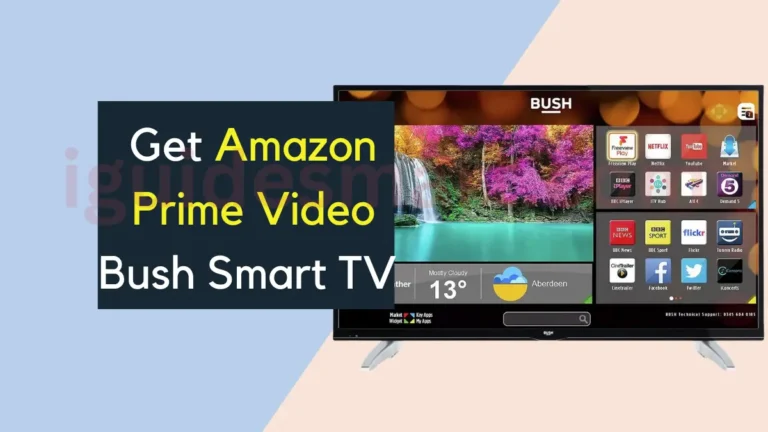




6 Comments