Vizio TV turning on by itself?-10 quick fixes
Is your Vizio TV turning on by itself? Don’t worry, you’re not alone. This is a common problem with Vizio TVs, but there are a few easy fixes that you can try.
In this guide, we will discuss the most common reasons why your Vizio TV might be turning on by itself, and how to fix them. We’ll also cover some bonus tips to help you prevent this problem from happening in the future.
So, if you’re tired of your Vizio TV turning on by itself, keep reading!

Also Learn: HOW TO TURN ON VIZIO TV WITHOUT REMOTE
Table of Contents
Why is your Vizio TV turning on by itself?
It’s a mystery. But don’t worry, there are a few common reasons why this might be happening, and easy fixes for each one.
Here are some possible reasons for this problem:
- Remote malfunction
- HDMI-CEC mode enabled
- Interruptions from a connected device
- Sleep Timer enabled
- Installing updates
In the meantime, here’s a quick tip: If you have two Vizio TVs in close proximity, it’s possible that the remote from one TV is accidentally turning on the other TV. To fix this, try moving the TVs further apart or using the Vizio SmartCast Mobile app to control your TVs instead of the remotes.
Methods to fix Vizio TV turning on by itself
Here are few methods you can follow to fix the problem if your TV is turning on by itself:
1. Check for other remotes
To check for other remotes that may be turning on your Vizio TV, follow these steps:
- Make sure that you have only one Vizio TV turned on.
- Try using a different remote or the Vizio SmartCast Mobile app to control your TV.
- If the TV turns on when you use a different remote or the Vizio SmartCast Mobile app, then the original remote is likely the cause of the problem.
- To fix the problem, you can try using a different remote or the Vizio SmartCast Mobile app instead of the original remote.
Here are some tips:
- If you have two Vizio TVs in close proximity, try moving them further apart.
- If you are using a universal remote, make sure that it is programmed correctly for your Vizio TV.
- If you are still having problems, try contacting Vizio support for further assistance.
2. Check for other devices
To check for other devices that may be turning on your Vizio TV, follow these steps:
- Disconnect all devices from your TV, including gaming consoles, streaming devices, cable boxes, and DVD players.
- Turn off all of the disconnected devices.
- Turn on your TV.
- If your TV does not turn on by itself, then one of the disconnected devices is likely the cause of the problem.
- To identify the problem device, reconnect the devices one at a time and turn them on. If your TV turns on when you reconnect a device, then that device is the cause of the problem.
Here are some tips:
- If you are using a surge protector or power strip, make sure that it is turned on.
- If you are using an extension cord, try using a shorter cord or plugging the TV directly into the wall outlet.
- If you are still having problems, try contacting Vizio support for further assistance.
3. Check for network commands
To check for network commands that may be turning on your Vizio TV, follow these steps:
- Disable network connectivity on your TV. You can do this by going to Settings > Network and turning off Wi-Fi and Ethernet.
- Turn off your TV.
- Wait 10 seconds.
- Turn on your TV.
- If your TV does not turn on by itself, then a network command is likely the cause of the problem.
Don’t have remote to manage connectivity of VIZIO? Check HOW TO CONNECT VIZIO TV TO WIFI WITHOUT REMOTE
Here are some tips:
- If you are using a wired connection, try disconnecting the Ethernet cable from your TV.
- If you are using a wireless connection, try restarting your router and modem.
- If you are still having problems, try contacting Vizio support for further assistance.
Note: If you disable network connectivity, you will not be able to use any of the smart features of your Vizio TV, such as streaming apps or internet browsing.
Also learn: HOW TO DELETE APPS ON VIZIO TV?
4. Check your HDMI-CEC settings
To check your HDMI-CEC settings and turn it off, follow these steps:
- Press the Menu button on your Vizio remote.
- Select Settings > System > CEC.
- Toggle CEC off.
If you are not sure whether or not your TV has HDMI-CEC, you can check the manual or contact Vizio support.
Note: If you turn off HDMI-CEC, you will not be able to use some of the features of HDMI-CEC, such as controlling your TV with your remote control or turning on your TV when you turn on another device.
5. Disable Eco mode
To disable Eco mode on your Vizio TV, follow these steps:
- Press the Menu button on your Vizio remote.
- Select Settings > System > Power Mode.
- Toggle Eco Mode off.
If you are not sure whether or not your TV has Eco mode, you can check the manual or contact Vizio support.
Note: If you disable Eco mode, your TV may use more power. However, it may also improve the performance of your TV.
6. Power-cycle your Vizio TV
To power-cycle your Vizio TV, follow these steps:
- Unplug your Vizio TV from the power outlet.
- Wait for 10 seconds.
- Plug your Vizio TV back into the power outlet.
- Turn on your Vizio TV.
Power-cycling your TV can sometimes fix minor problems, such as a Vizio TV that turns on by itself. It is also a good troubleshooting step to try before contacting Vizio support.
7. Remove the batteries from your Vizio remote
To remove the batteries from your Vizio remote and reset it, follow these steps:
- Open the battery compartment on the back of the remote.
- Remove the batteries.
- Wait for 10 seconds.
- Put the batteries back in the remote.
- Close the battery compartment.
Removing the batteries from your remote can sometimes fix minor problems, such as a Vizio TV that turns on by itself. It is also a good troubleshooting step to try before contacting Vizio support.
Here are some tips:
- Make sure that the batteries are inserted correctly.
- Try using different batteries.
- If you are still having problems, try using a different remote or the Vizio SmartCast Mobile app.
8. Check for updates
To check for updates on your Vizio TV, follow these steps:
- Press the Menu button on your Vizio remote.
- Select Settings > System > Check for Updates.
- Your TV will check for updates. If an update is available, it will download and install the update automatically.
- Once the update is installed, your TV will restart.
Here are some tips:
- Make sure that your TV is connected to the internet.
- If you are having problems checking for updates, try restarting your TV and router.
- If you are still having problems, try contacting Vizio support for further assistance.
Note: It is important to keep your TV’s firmware up to date. Firmware updates can fix bugs and improve performance.
9. Turn off the Sleep Timer
To disable Sleep Timer on your Vizio TV, follow these steps:
- Press the Menu button on your Vizio remote.
- Select Settings > System > Timers > Sleep Timer.
- Toggle Sleep Timer off.
If you are not sure whether or not your TV has Sleep Timer, you can check the manual or contact Vizio support.
Note: If you disable Sleep Timer, your TV will not turn off automatically at the scheduled time.
10. Factory reset
If you’ve tried all of the above and your TV is still turning on by itself, you may need to perform a factory reset. This will reset all of your custom settings and forget any saved passwords.
To perform a factory reset:
- Press the Menu or Input button on your remote.
- Select All Settings or System.
- Select Reset & Admin.
- Select Reset TV to Factory Defaults.
- Enter your administrative passcode, or the default passcode, 0000.
- Select Reset to confirm.
I have also written detailed guide on HOW TO RESET VIZIO TV

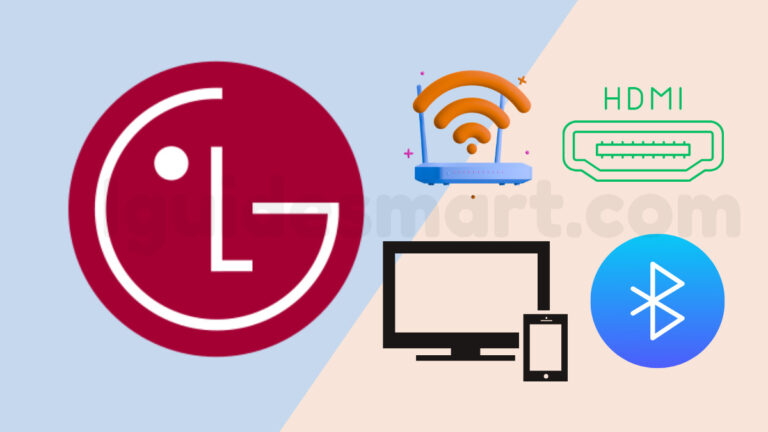

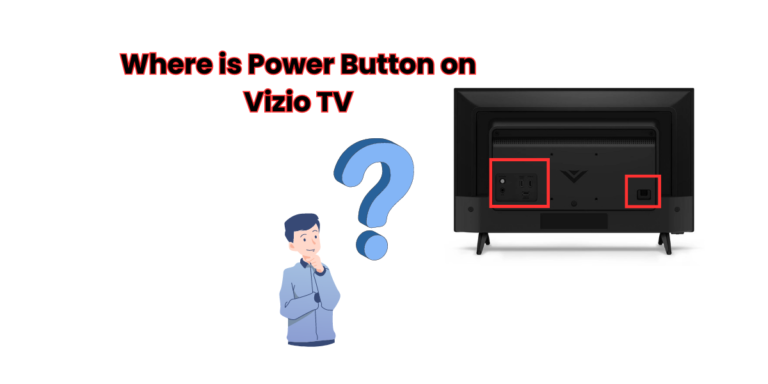

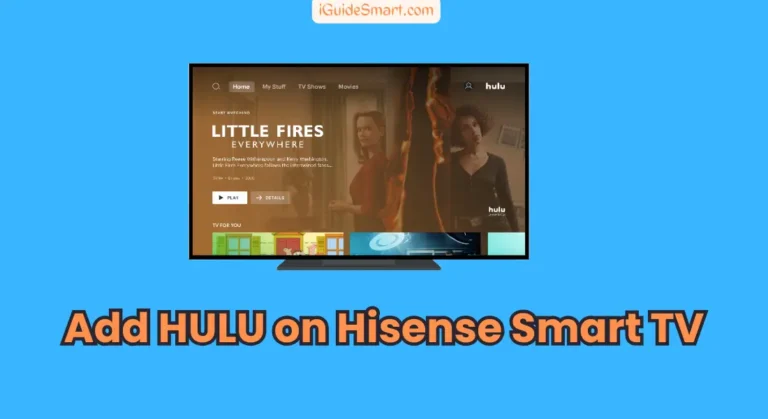
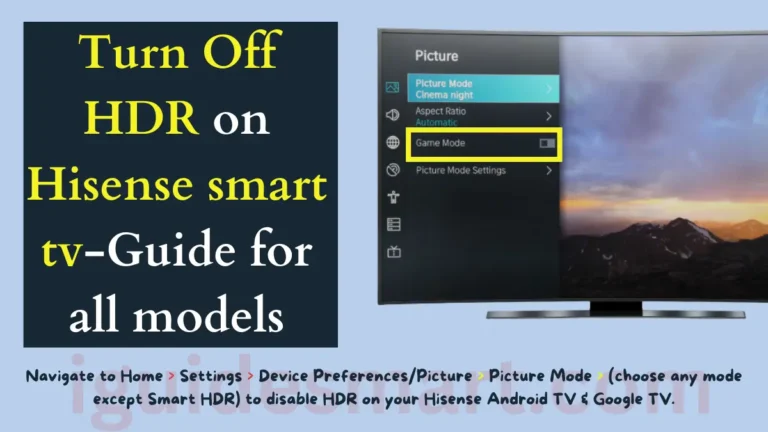
One Comment