How To InstalL or Uninstall Apps On LG Smart TV
To Download Apps on Your LG Smart TV, navigate to the Home Menu by clicking on the HOME button on the TV remote. Go to “LG Content Store and then Search for your Desired APP. Once You Find your Desired App, Click on the Icon and then Select Install to get the app on your LG TV.
TVs are not just for watching TV channels nowadays; thanks to Smart features that enable Internet connectivity, it opens the door to a world of opportunities for Smart TV owners. You can now play games, Stream apps like Crunchyroll and Spectrum TV app, and watch on-demand documentaries and your favorite movies with just one click. LG TVs offer a wide range of apps on its LG Content Store for free, but some people need to learn the method to Download apps on LG Smart TVs.

In This article, We will guide you on HOW to Download Apps on LG SMART TV in just a few minutes. Whether you are using WebOS 22 or old WebOS, this article will be helpful for you.
Table of Contents
CAN I Download Apps On MY LG SMART TV FROM GOOGLE PLAY STORE?
LG SMART TV does not support an Android operating System. So it’s not possible to download Apps or install them on your LG TV from the Google Play Store like other Android TVs. LG Offers its App store named “LG Content Store,” which offers a lot of apps for free for LG TV Users. You can Download Apps on LG Smart TV easily from it.
How To Download Apps on LG SMART TV (WebOS 5.0)
In this Section, we will discuss the method to download apps on LG Smart TV, which is using webOS 5.0. Follow each step carefully to download the app you want.
Press the Home Button on your LG TV Remote.
On the Home screen, Navigate to the LG Content Store and Select it.
Select Apps Category from the LG Content Store. It will open all the available apps on your LG Store.
Browse for your Desired app or You can use the Search Icon on the Upper Right corner to Search the app with its name.
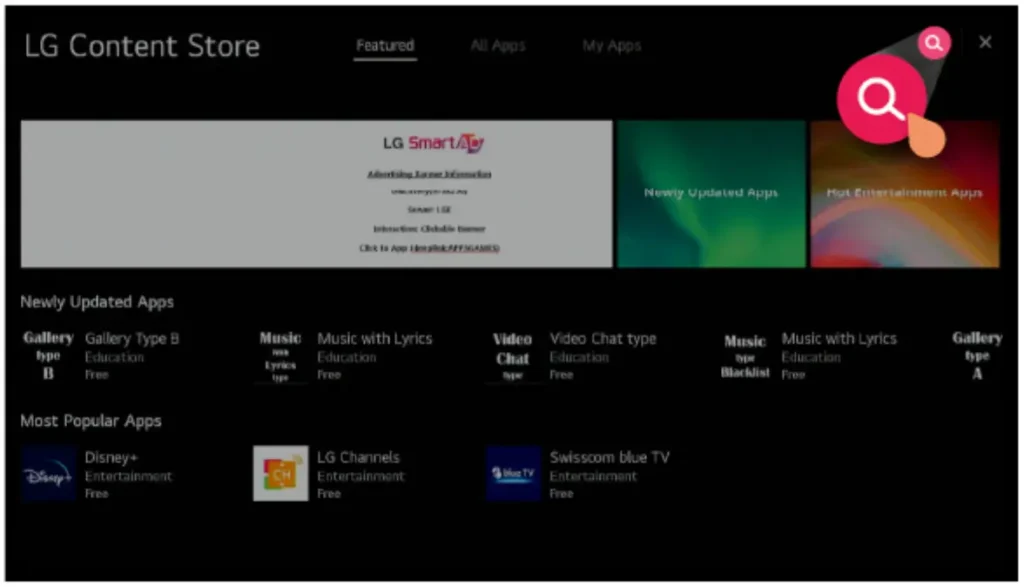
Once You have searched the app, you can see the icon of the app and its name in the search results. Select the app.
Now Click on Install to start the installation process.

After the installation process is completed, You can see the App on your Home Screen. Launch the app and enjoy.
In This Way, you can easily add new apps to your LG Smart TV. There are a lot of free apps available on the LG Content Store. You can browse and get the app that you want.
How To Download Apps on LG Smart TV (WebOS 22)
If you are using an LG smart TV that is using WebOS 22, then this section will guide you on how to add apps to your LG TV with just a few steps.
Press the “Home” button on your LG Magic Remote to go Home Menu.
In the Home Menu, Navigate to “Apps” at the bottom and Select it.

In the Apps, Search for your desired app with the help of the Search icon in the right upper corner.
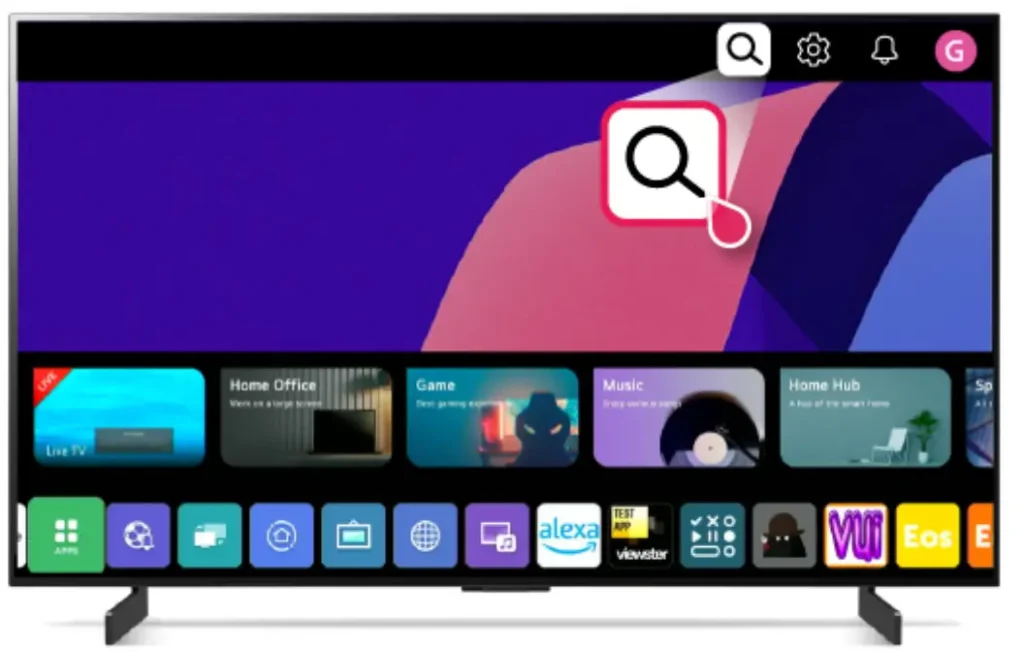
From the Search Results, Select the App you wish to download.
From the Details Screen, Select “Install” to initiate the download process.
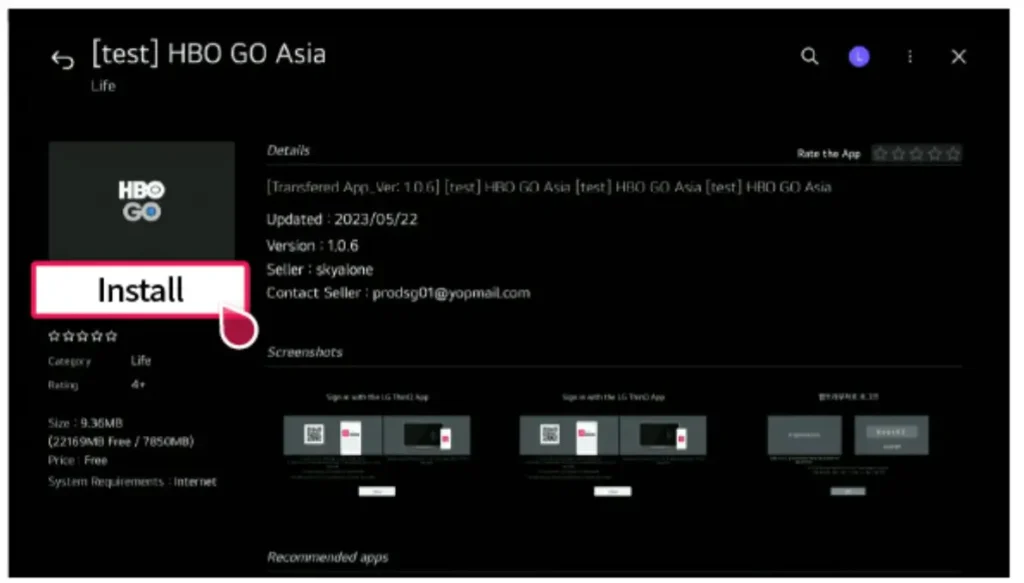
Once the Installation process is completed, you can see the Launch button. Select it to launch the app.
Read Also: How to Find MAC address on LG TV?
How to Download and Install Apps on LG TV via USB
If the app that you want to download is not available on the LG Content Store, then you download and install the app through a USB Drive. It’s also Known As Sideloading. You can easily install the app from USB. You have to save the APK File of your desired app on a USB Drive and then follow the method given below.
To download and install apps to your LG Smart TV from a USB drive, follow the given steps:
- Download the APK file of the app that you want to install to a USB drive.
- Insert the USB drive into your TV.
- Press the Home button on your remote control.
- Navigate to the Settings menu.
- Select All Settings.
- Select Support.
- Select Software Update.
- Select Install from USB.
- Select the app that you want to install from the USB drive.
- Select the Install button.
- After the installation process is completed, the app will be downloaded and installed on your TV.
Once you have downloaded and installed apps on your LG Smart TV, you can find them in the Home menu. Launch the App and enjoy.
How to Download APPS on LG Smart TV via Streaming Devices
Another Option to Download Apps on LG Smart TV is via Streaming Devices. There are a lot of Streaming Devices like Roku, Amazon Fire TV Stick, and Apple TV, which you can connect to your LG TV via HDMI Port. These devices allow you to stream movies and play games, and you can download apps from the app store of these streaming Service providers.
To download apps on your LG TV via a streaming device, follow these steps:
- Connect the streaming device to your TV’s HDMI port.
- Turn on the streaming device and follow on-screen setup instructions.
- Open the app store on the device.
- Find the app you want to download.
- Click the “Install” button.
- Wait for the app to download and install.
- Open the installed app from the device’s home screen.
- Remember to Check the compatibility of the Streaming Device before starting.
- Make Sure Streaming Device is Connected to the Internet
- If it is not Connecting, then restart the Streaming Device.
How to Delete Apps on LG Smart TV?
In this Section we will dicuss how you can delete unwanted apps on LG Smart TV. WE will dicuss both Operating System WebOS 22 and WebOS 5.0.
Uninstall Apps on LG TV (WebOS 22)
If you are using the latest LG TV model, then follow these steps to Uninstall apps:
- Press the Home button on the remote to Go to the Home Menu.
- At the End of the Right Side of the screen, you will see “Edit App List.” Select it, or you can also Select the App that you want to delete. Press and Hold on to it for 3 seconds to enter the Edit App List.
- When you Enter the Edit Apps List, after selecting an unwanted App, you will see a “Trash Bin” icon on it.
- Select the Trash Bin icon; it will ask for Confirmation. Select YES to Delete the App.
Uninstall Apps on LG TV (WebOS 5.0)
If you are using LG TVS Models that operate on WebOS 5.0, then follow these steps to delete the apps on Your LG TV.
- Press the Home Button on the TV Remote to navigate to the Home Menu.
- Select the unwanted app. Press and hold for 3 seconds on the app’s icon.
- It will display an “X” mark above the app.
- Select the “X” mark; it will prompt confirmation dialogue.
- Select “Yes” to delete the app.
Related Articles
- LG TV Has Sound But No Picture (Try This Quick Fix FIRST)
- LG TV No Sound: Troubleshooting and Quick Fixes
- LG TV No Signal: Reasons & Fixes Worth Trying
- How to Connect Soundbar to LG TV | A Comprehensive Guide
Frequently Asked Question
What is LG Content Store?
LG offers its own App Store, which is known as LG Content Store. You can download free apps from the LG content store. It Includes all famous apps like Netflix Plus, Disney Plus, HULU, and many others.
Does LG TV Support Google Play Store?
No, LG Smart tv doesnt support The google play store. Beacuse LG TV is not andriod tv , it uses WebOs and It offers its own LG Content Store from where you can downlaod apps.
How do I install an APK file on my LG Smart TV?
You can Install an APK File on your LG Smart TV through USB Drive. It’s also known as the Sideloading Method. Insert the USB drive, which contains an APK file, into your TV. Go to Settings > ALL Settings > Support > Software Update > Install from USB > Done.
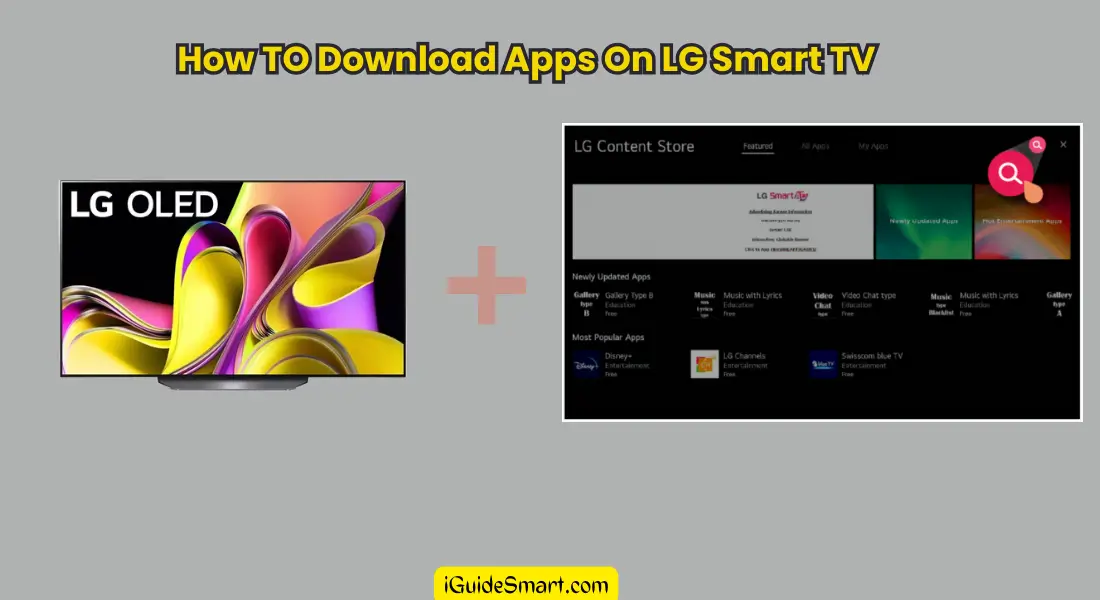
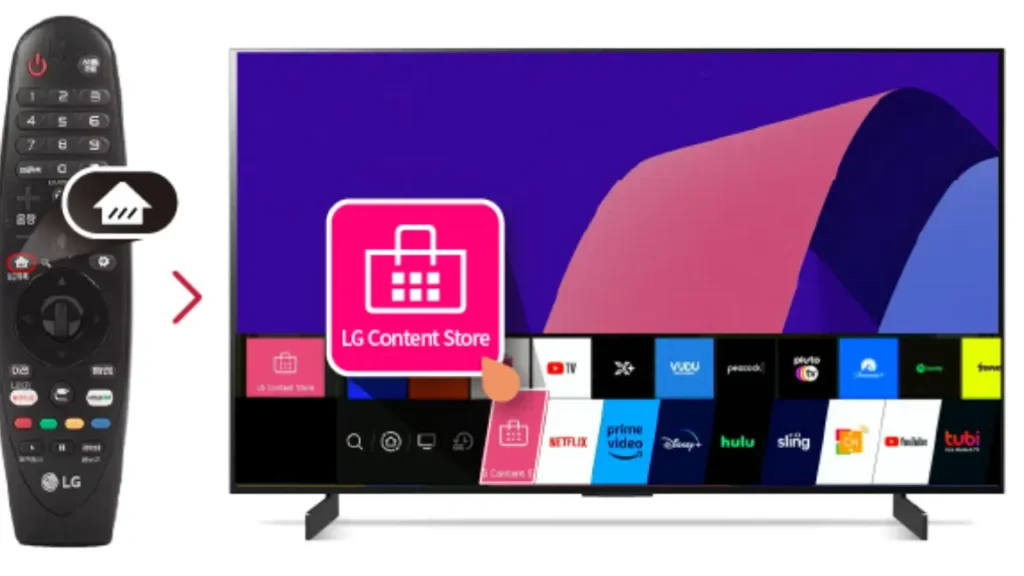





5 Comments